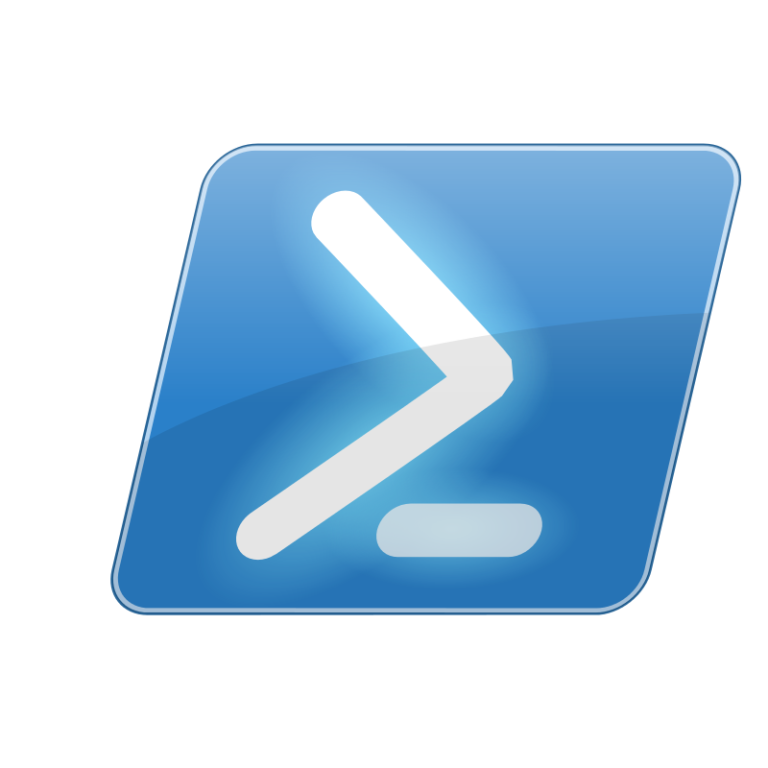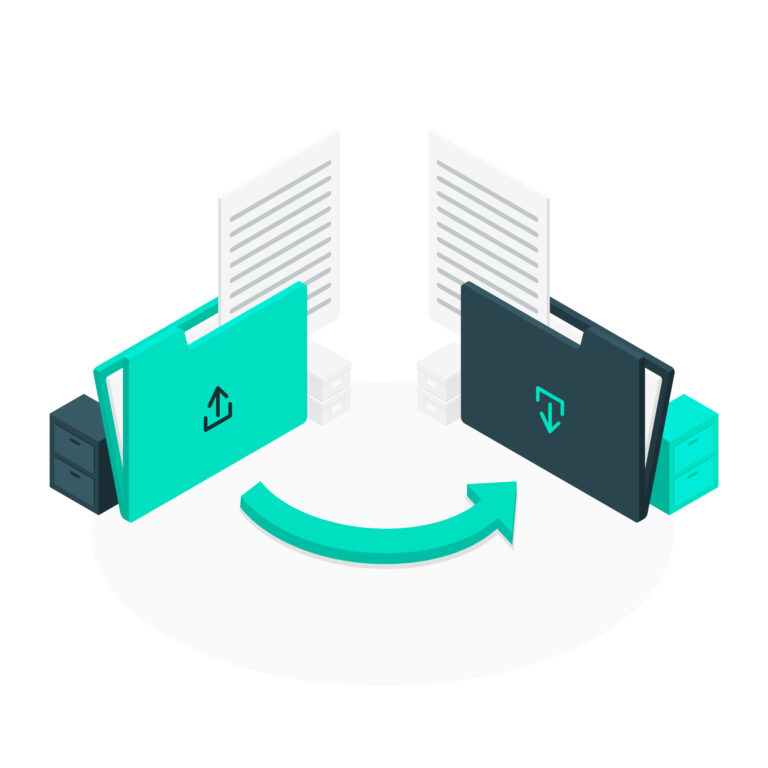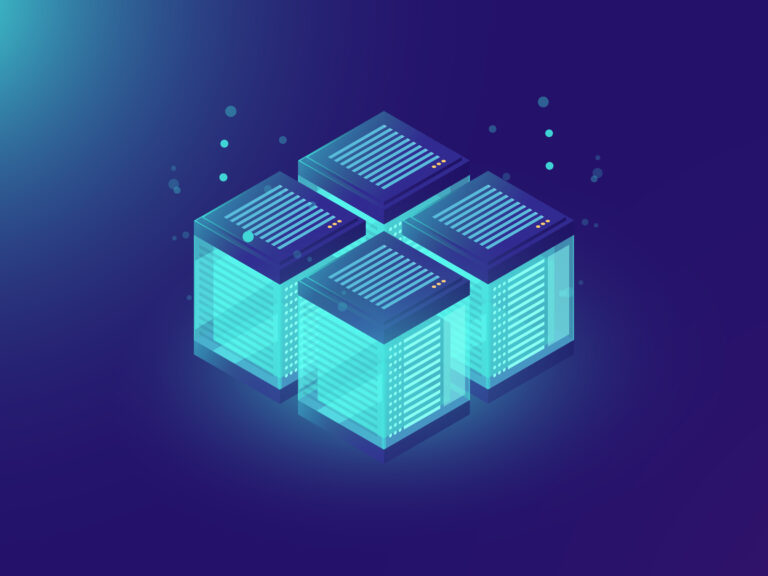Linux and Windows tutorials and guides
Compressing files is an essential skill for managing storage space and sharing files efficiently. In this blog post, we’ll explore various methods to compress files in both Kali Linux and Ubuntu using the command line and graphical user interface.
Why Compress Files?
- Save Disk Space: Compressed files take up less space on your hard drive.
- Faster Transfers: Smaller files transfer faster over the internet or local networks.
- Organized Storage: Grouping multiple files into a single compressed file helps keep your directories organized.
Method 1: Using the Command Line
1. Install Required Tools
Most Linux distributions come with compression tools pre-installed. However, you can install additional tools if needed. For example, to install zip and unzip, run:
sudo apt update
sudo apt install zip unzip2. Compressing Files with ZIP
To compress a single file using ZIP, use the following command:
zip compressed_file.zip original_file.txtTo compress an entire directory, use the -r option:
zip -r compressed_folder.zip folder_name/3. Compressing Files with TAR
The tar command is commonly used for creating compressed archives. To create a .tar.gz file, use:
tar -czvf archive_name.tar.gz folder_name/-c: Create a new archive.-z: Compress the archive using gzip.-v: Verbose mode, shows progress in the terminal.-f: Specify the filename of the archive.
4. Extracting Compressed Files
To extract a .zip file, use:
unzip compressed_file.zipTo extract a .tar.gz file, run:
tar -xzvf archive_name.tar.gzMethod 2: Using Graphical User Interface (GUI)
If you prefer using a graphical interface, both Kali Linux and Ubuntu make it easy to compress files.
1. Using File Manager
- Open File Manager: Navigate to the directory where your files are located.
- Select Files: Highlight the files or folders you want to compress.
- Right-Click: Right-click on the selected files.
- Select Compress: Choose the “Compress” option from the context menu.
- Choose Format: Select your desired compression format (e.g.,
.zip,.tar.gz). - Save: Click “Create” or “OK” to finalize the compression.
2. Using Archive Manager
- Open Archive Manager: Search for “Archive Manager” in your applications.
- Create New Archive: Click on “New”.
- Select Files: Add the files or folders you want to compress.
- Choose Compression Type: Select the format and compression level.
- Save: Click “Create” to generate your compressed archive.
Conclusion
Compressing files in Kali Linux and Ubuntu is straightforward, whether you prefer command-line tools or graphical interfaces. By utilizing these methods, you can effectively manage your files, save disk space, and streamline file sharing.