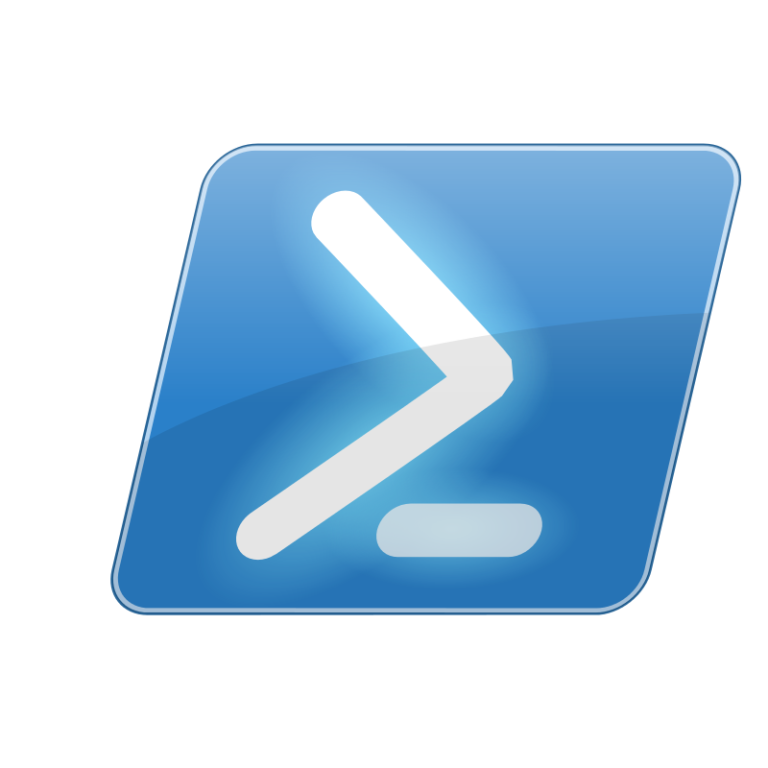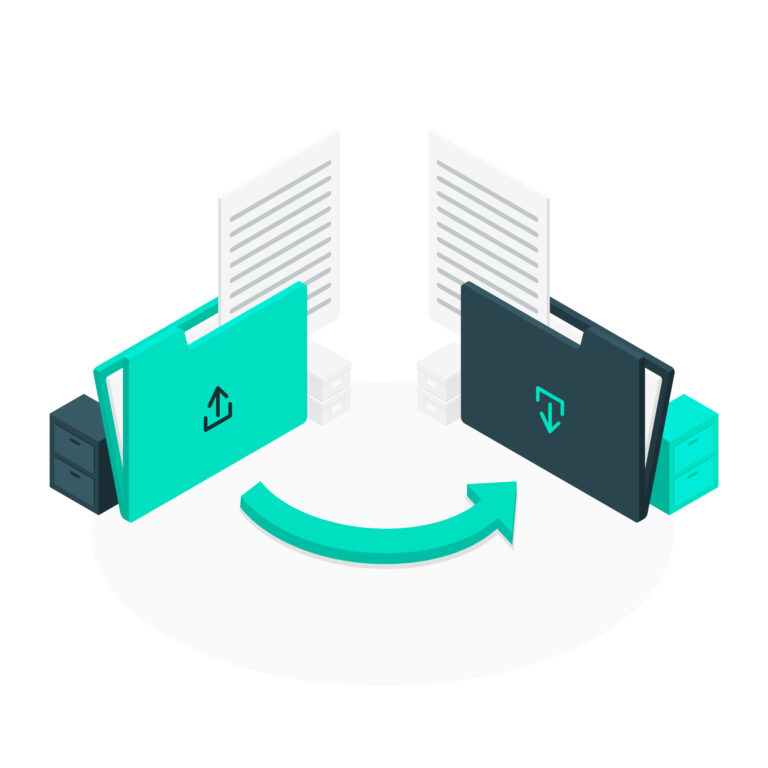Linux and Windows tutorials and guides
Creating a text file in Linux is a straightforward task that can be accomplished using various methods. Whether you prefer using the command line or a graphical interface, this guide will walk you through the different ways to create a text file in Linux.
Method 1: Using the Terminal
Step 1: Open the Terminal
You can usually find the terminal in your applications menu. Alternatively, you can press Ctrl + Alt + T to open it quickly.
Step 2: Use the touch Command
The simplest way to create a new text file is by using the touch command. In the terminal, type:
touch filename.txtReplace filename.txt with your desired file name. This command creates an empty text file in your current directory.
Step 3: Verify the File Creation
To confirm that the file has been created, you can list the files in the current directory:
lsYou should see filename.txt in the list.
Method 2: Using echo
You can also create a text file and add content to it using the echo command. For example:
echo "Hello, World!" > myfile.txtThis command creates myfile.txt and writes “Hello, World!” into it. If you want to append text instead of overwriting, use >>:
echo "Additional text." >> myfile.txtMethod 3: Using a Text Editor
Nano Editor
- Open Nano: Type the following command to open the Nano text editor:
- nano myfile.txt
- Add Content: Type your text within the editor.
- Save and Exit: Press
Ctrl + Oto save, thenEnterto confirm. Exit by pressingCtrl + X.
Vim Editor
- Open Vim: Run:
- vim myfile.txt
- Enter Insert Mode: Press
ito enter insert mode and add your text. - Save and Exit: Press
Esc, type:wq, and hitEnterto save and exit.
Method 4: Using a Graphical Text Editor
If you prefer a graphical interface, you can use text editors like Gedit, Kate, or any other installed editor.
- Open the Text Editor: Find your text editor in the applications menu.
- Create a New File: Click on “New” or “File” > “New”.
- Add Content: Type your text.
- Save the File: Click “File” > “Save As”, choose a location, and enter a file name.
Conclusion
Creating a text file in Kali Linux is easy and can be done in multiple ways, whether through the terminal or a graphical interface. Choose the method that best suits your workflow and start managing your text files efficiently.