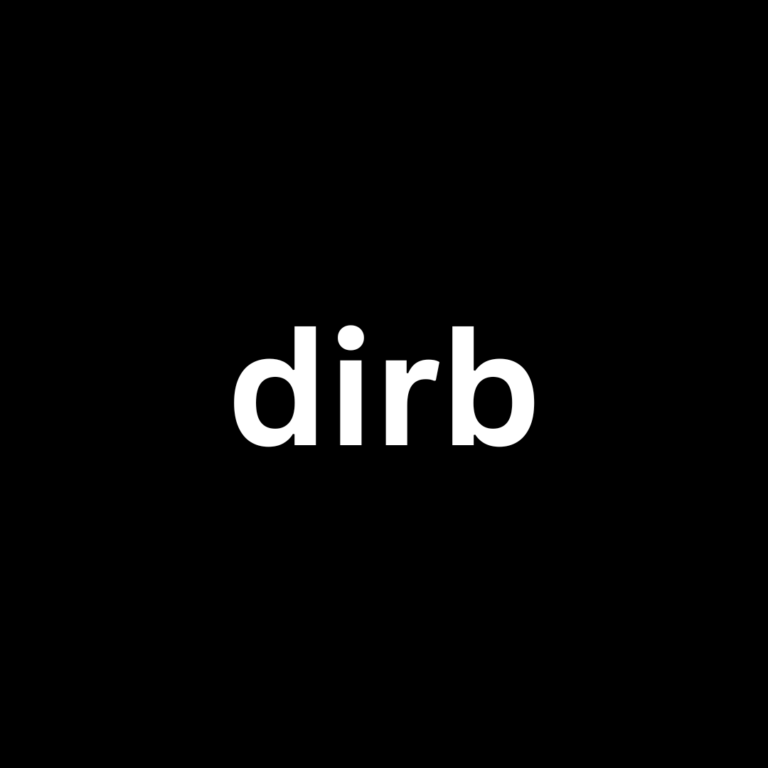Linux and Windows tutorials and guides
Git is an essential version control system widely used for tracking changes in code during software development. It allows developers to collaborate, manage, and maintain their projects efficiently. In this guide, we’ll walk you through the steps to install Git in Kali Linux.
Step 1: Update Your Package List
Before installing any new software, it’s a good idea to update your package list to ensure you have the latest information about available packages. Open your terminal and run:
sudo apt updateThis command will refresh your package index and ensure you’re ready to install the latest version of Git.
Step 2: Install Git
After updating your package list, you can install Git using the APT package manager. Run the following command:
sudo apt install gitYou may be prompted to confirm the installation and see additional information about the package. To proceed, type Y and press Enter.
Step 3: Verify the Installation
Once the installation is complete, you can verify that Git has been installed successfully by checking its version. Run:
git --versionIf Git is installed correctly, you should see output displaying the installed version, such as git version 2.30.2.
Step 4: Configure Git
After installing Git, it’s essential to configure your user information. This information will be associated with your commits. Run the following commands, replacing the placeholder information with your own:
git config --global user.name "Your Name"
git config --global user.email "your.email@example.com"These commands set your name and email address, which will be used in your commit messages.
Step 5: Verify Your Configuration
To verify that your configuration has been set correctly, you can view your Git settings with:
git config --global --listThis command will display a list of your Git configuration settings, including your username and email.
Step 6: Basic Usage of Git
Now that Git is installed and configured, you can start using it for version control in your projects. Here are a few basic commands to get you started:
- Initialize a new Git repository:
- git init
- Add files to staging:
- git add filename
- Commit changes:
- git commit -m “Your commit message”
- Check the status of your repository:
- git status
Conclusion
Installing Git in Kali Linux is a straightforward process that empowers you to manage your code efficiently. With Git, you can collaborate on projects, track changes, and maintain multiple versions of your work. Whether you’re a seasoned developer or just starting, mastering Git will enhance your workflow.