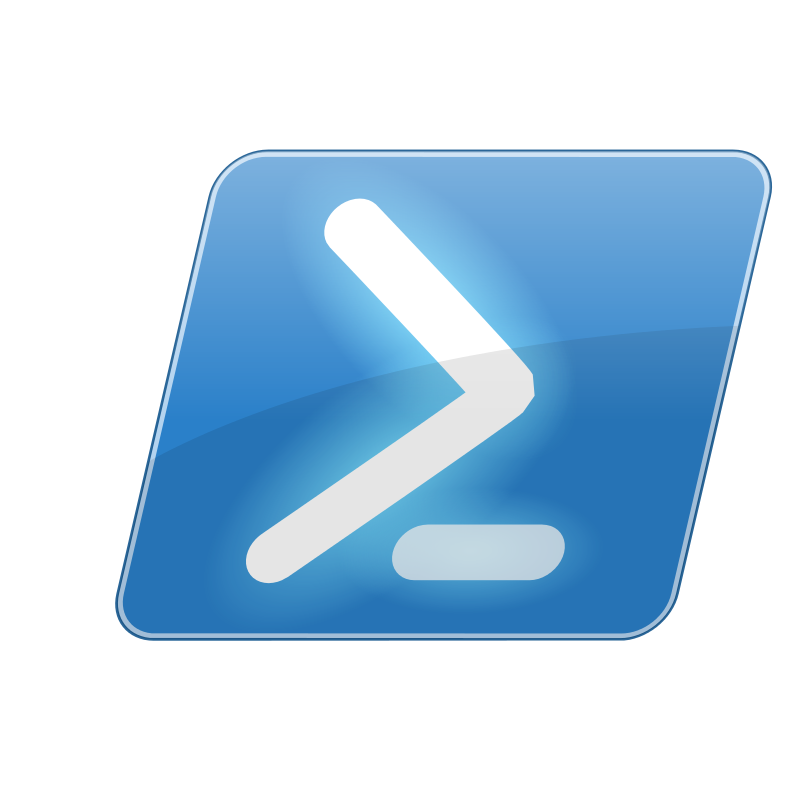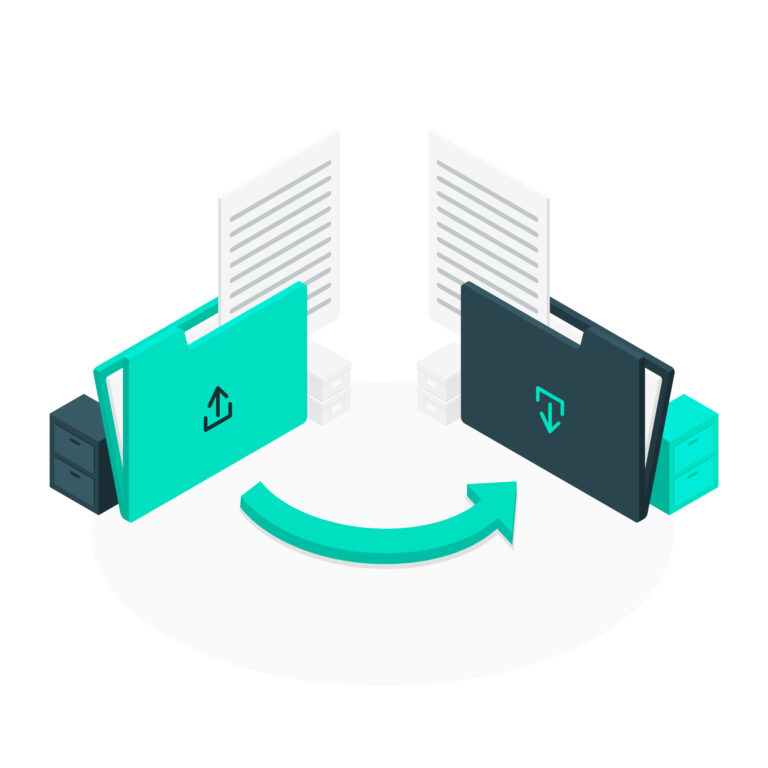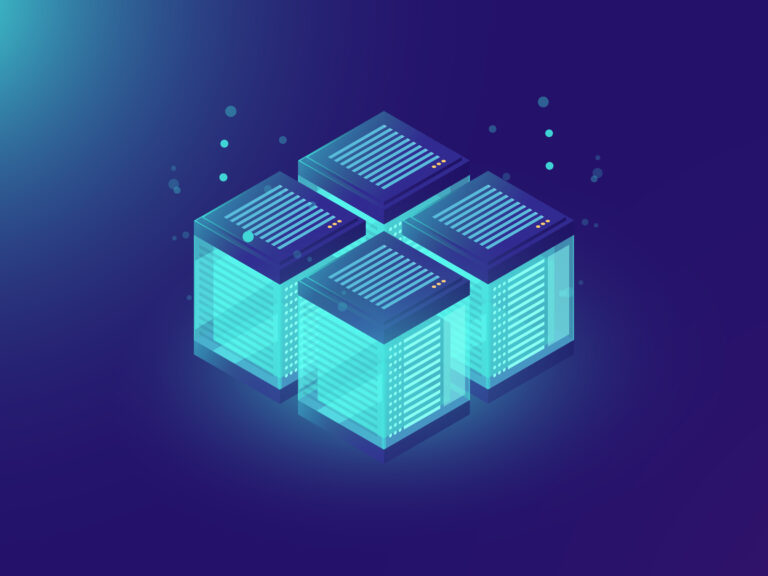Linux and Windows tutorials and guides
PowerShell is a powerful scripting language that allows you to automate tasks and manage configurations across various platforms. While it is commonly associated with Windows, it is also available for Linux distributions, including Kali Linux. Here’s a step-by-step guide on how to install PowerShell on Kali Linux.
Step 1: Update Your System
Before installing any package, it’s a good practice to update your system. Open a terminal and run:
sudo apt update && sudo apt upgrade -yStep 2: Install Required Dependencies
PowerShell requires a few dependencies to be installed. You can install them using the following command:
sudo apt install -y wget apt-transport-https software-properties-commonStep 3: Import the Microsoft GPG Key
To ensure that the packages you download are from a trusted source, you need to import the Microsoft GPG key. Run the following command:
wget -q "https://packages.microsoft.com/keys/microsoft.asc" -O- | sudo apt-key add -Step 4: Add the PowerShell Repository
Next, you need to add the Microsoft PowerShell repository to your system. Execute the following command:
echo "deb [arch=amd64] https://packages.microsoft.com/repos/apt/ kali-$(lsb_release -cs) main" | sudo tee /etc/apt/sources.list.d/microsoft.listStep 5: Update Your Package List Again
After adding the PowerShell repository, update your package list once more:
sudo apt updateStep 6: Install PowerShell
Now that everything is set up, you can install PowerShell by running:
sudo apt install -y powershellStep 7: Launch PowerShell
Once the installation is complete, you can launch PowerShell by simply typing:
pwshYou should see the PowerShell prompt indicating that it’s ready for commands.
Step 8: Verify the Installation
To verify that PowerShell is installed correctly, you can check the version by running:
$PSVersionTable.PSVersionThis will display the version of PowerShell installed on your system.
Conclusion
You’ve successfully installed PowerShell on Kali Linux! PowerShell can be a valuable tool for managing systems and automating tasks across different environments. Familiarize yourself with its commands and features to make the most out of your installation.