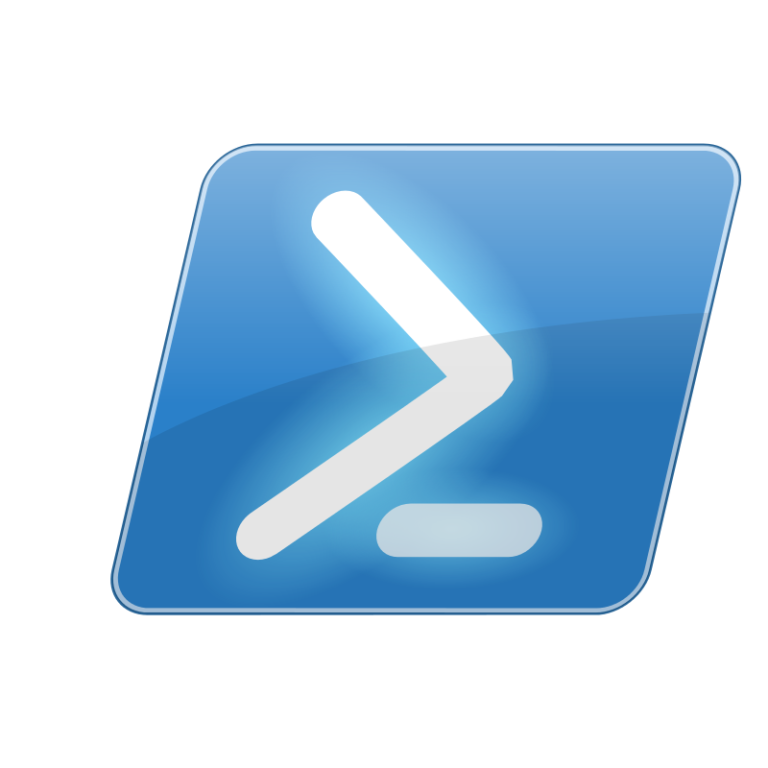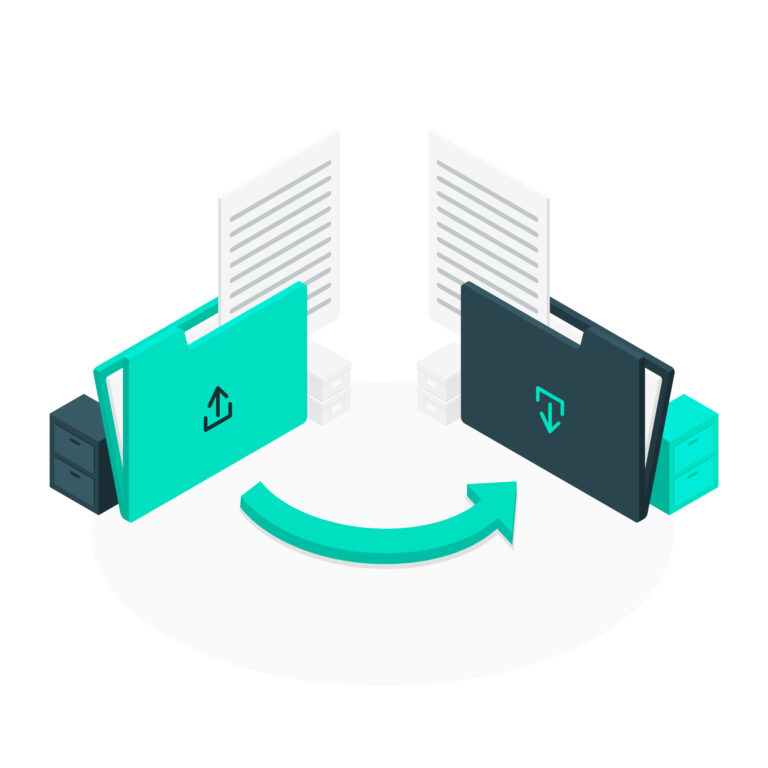Linux and Windows tutorials and guides
Unzipping files in Linux is a common task that you might encounter frequently, especially when dealing with compressed archives for software, documents, or other data. This guide will provide you with clear instructions on how to unzip files using various methods in Linux.
Common Compression Formats
Before diving into the unzipping process, it’s essential to understand that Linux supports several compression formats. The most common ones include:
- GZ (
.gz): A compressed file format commonly used to reduce file size. - ZIP (
.zip): A widely used format that can contain multiple files and directories. - TAR (
.tar,.tar.gz,.tgz,.tar.bz2): Often used in Linux for archiving multiple files.
e next time you’re navigating your Linux system, remember the power of the touch command!
Unzipping a ZIP File
Using the unzip Command
- Install unzip (if not installed):
First, check if you have unzip installed. Open your terminal and run:
unzip -v
If it’s not installed, you can install it using:
sudo apt install unzip # For Debian/Ubuntu-based systems
sudo yum install unzip # For Red Hat-based systems
- Unzip the File:
To unzip a file, navigate to the directory containing the ZIP file using the cd command. Then, run:
unzip filename.zip
This command will extract the contents of filename.zip into the current directory.
- Unzip to a Specific Directory:
If you want to unzip the file to a specific directory, use the -d option:
unzip filename.zip -d /path/to/directory
Unzipping a TAR File
Using the tar Command
- Extract a .tar File:
To extract a simple TAR file, use:
tar -xvf filename.tar
- -x: Extract
- -v: Verbose (shows the files being extracted)
- -f: Specifies the filename
- Extract a .tar.gz or .tgz File:
If your file is compressed with Gzip, use:
tar -xzvf filename.tar.gz
The -z option tells tar to decompress the archive.
- Extract a .tar.bz2 File:
For Bzip2 compressed files, use:
tar -xjvf filename.tar.bz2
The -j option is used for Bzip2 compression.
Unzipping a GZ File
To unzip a GZ file, you can use the gunzip command:
gunzip filename.gz
This command will decompress filename.gz and replace it with the uncompressed file.
Conclusion
Unzipping files in Linux is straightforward once you know the commands and tools involved. Whether you are dealing with ZIP, TAR, or GZ files, the methods outlined in this guide will help you efficiently extract your files. Familiarity with these commands will enhance your productivity and make managing files on Linux more manageable.