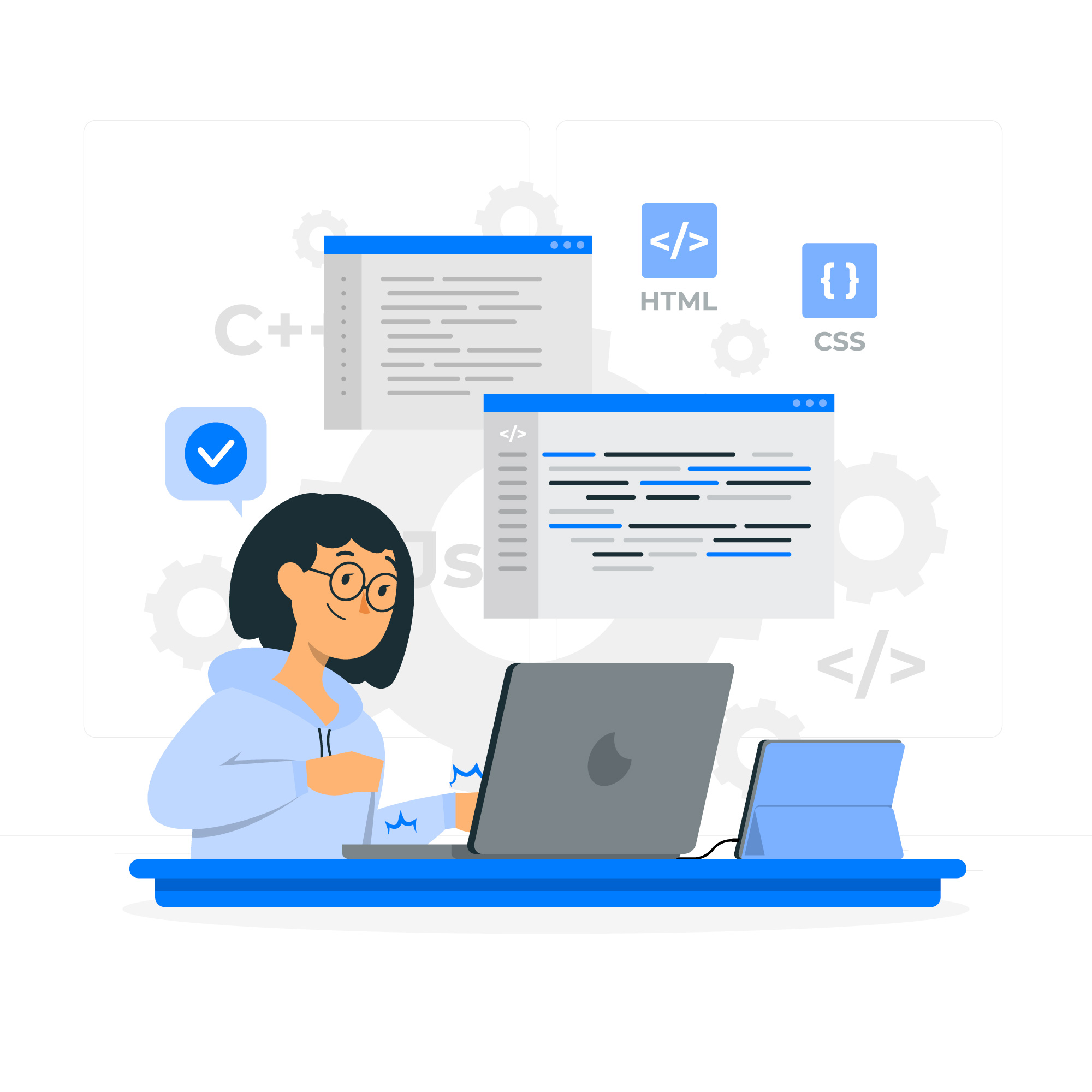Linux and Windows tutorials and guides
Viewing the contents of files in Windows is a fundamental task that every user should know. Whether you’re checking a document, code, or system logs, the ability to easily access file contents can enhance your productivity. In this guide, we’ll explore various methods to view file contents in Windows, focusing on the keyword how to view contents of file in Windows.
Method 1: Using File Explorer
The simplest way to view a file’s contents is through File Explorer.
- Open File Explorer: You can do this by clicking on the folder icon in your taskbar or pressing
Windows + E. - Navigate to the File: Locate the file you want to view.
- Open the File: Double-click on the file. Depending on the file type, it will open in its default application (e.g., Word for .docx files, Notepad for .txt files).
Method 2: Using Notepad
Notepad is a simple text editor that can be used to view the contents of text files.
- Open Notepad: Press
Windows + R, typenotepad, and hit Enter. - Open the File: Click on
Filein the menu, then selectOpen. - Select the File: Browse to the location of your file, select it, and click
Open.
Method 3: Using Command Prompt
For a more advanced method, you can use the Command Prompt.
- Open Command Prompt: Press
Windows + R, typecmd, and hit Enter. - Navigate to the File Location: Use the
cdcommand to change directories. For example: cd C:\path\to\your\file- View the File Contents: Type the following command:
type filename.txtReplacefilename.txtwith the name of your file.
type filename.txtPros:
- Useful for viewing contents without opening any GUI applications.
- Works well for scripts and logs.
Cons:
- Limited formatting and usability for non-text files.
Method 4: Using PowerShell
PowerShell provides another powerful option for viewing file contents.
- Open PowerShell: Press
Windows + Xand selectWindows PowerShell. - Navigate to the File Location: Similar to Command Prompt, use the
cdcommand. - View the File Contents: Use the following command
Get-Content filename.txtMethod 5: Using Third-Party Applications
There are also several third-party applications available for viewing files, especially for specific file types.
- Install an Application: Tools like Notepad++, Sublime Text, or specialized viewers for images, PDFs, etc.
- Open the File: Use the application to browse and open your file.
Conclusion
Knowing how to view contents of a file in Windows is essential for efficient file management and productivity. Whether you prefer using the built-in tools like File Explorer, Notepad, or Command Prompt, or opt for third-party applications, there are numerous ways to access your files. Explore these methods and find the one that best suits your needs!