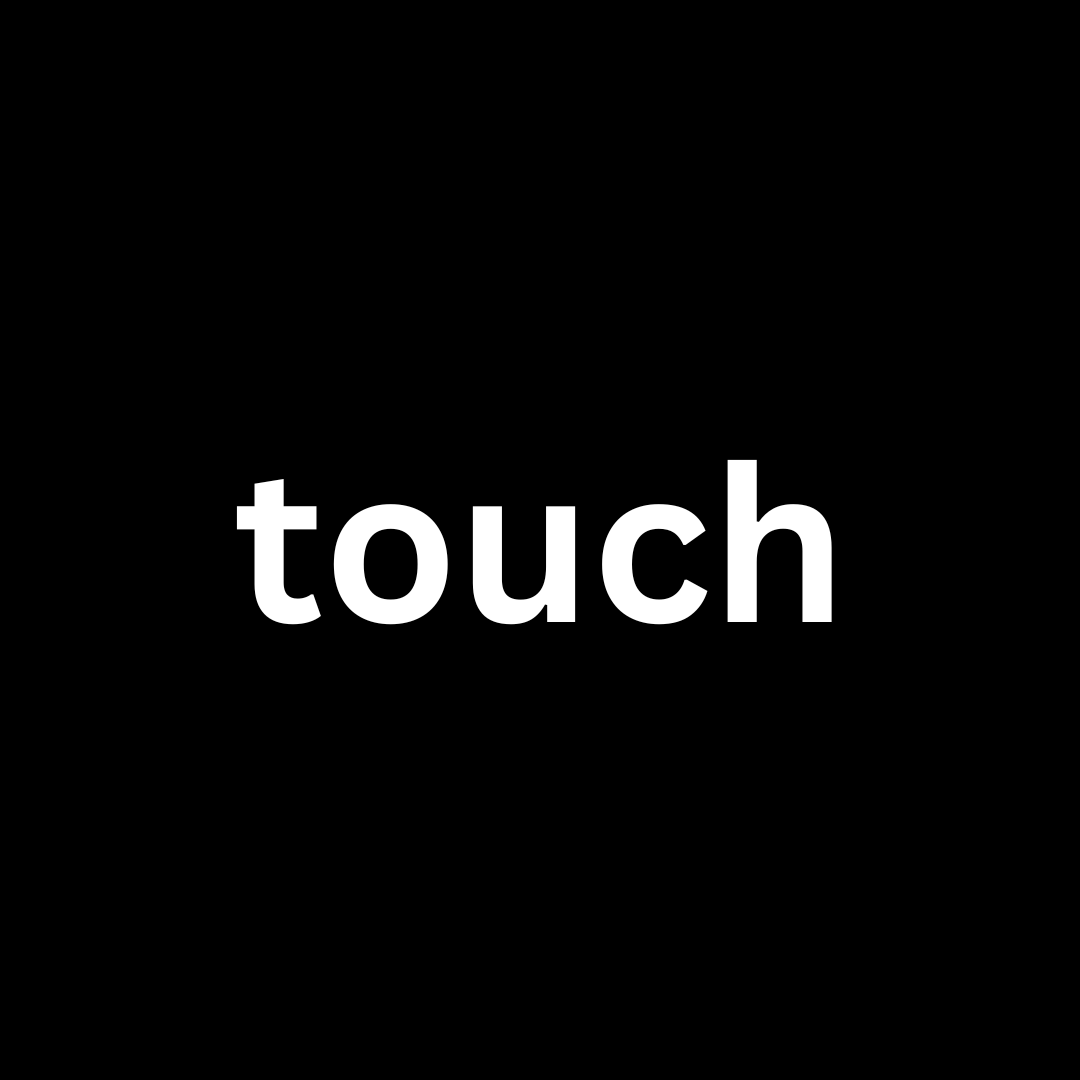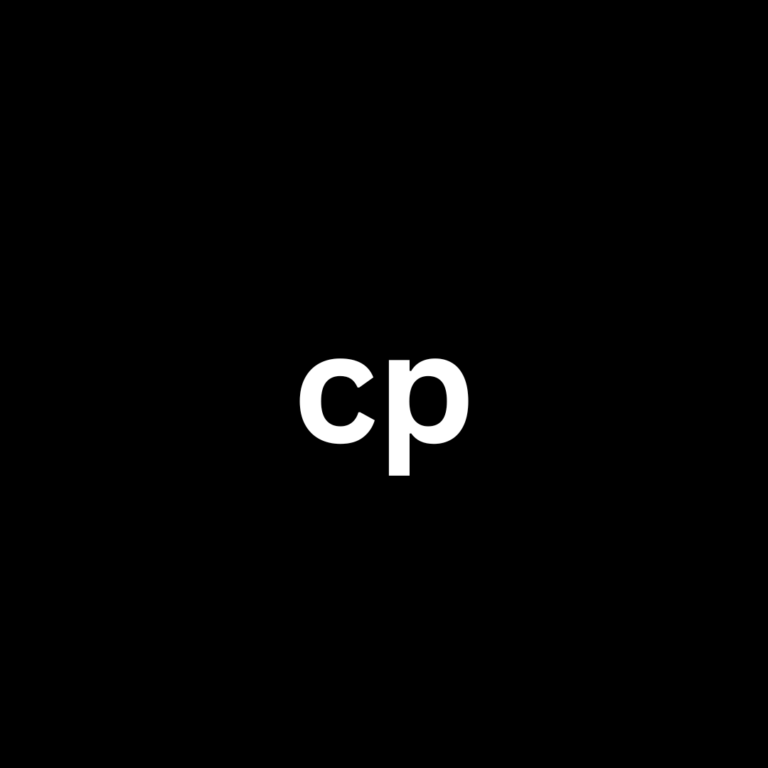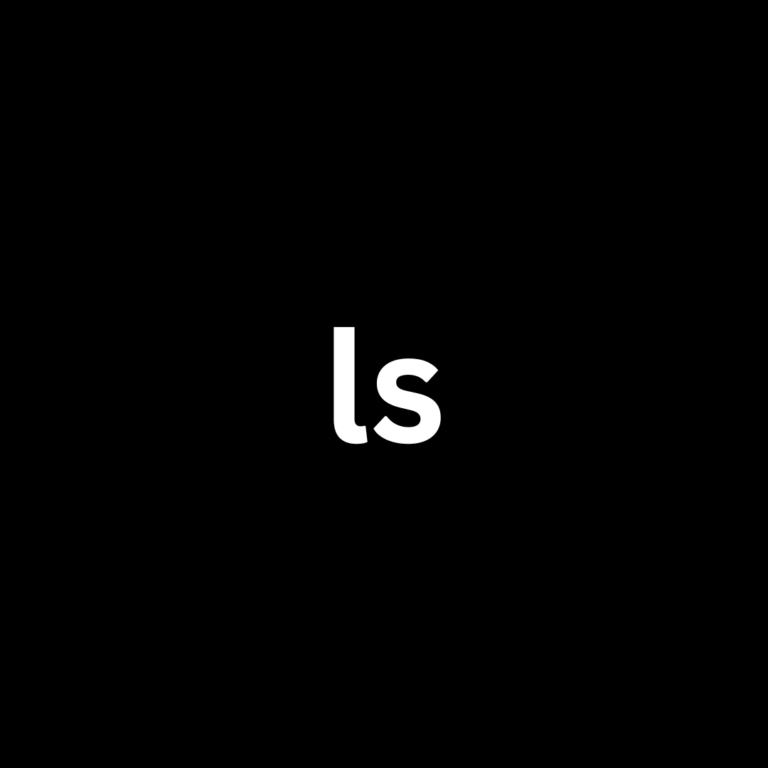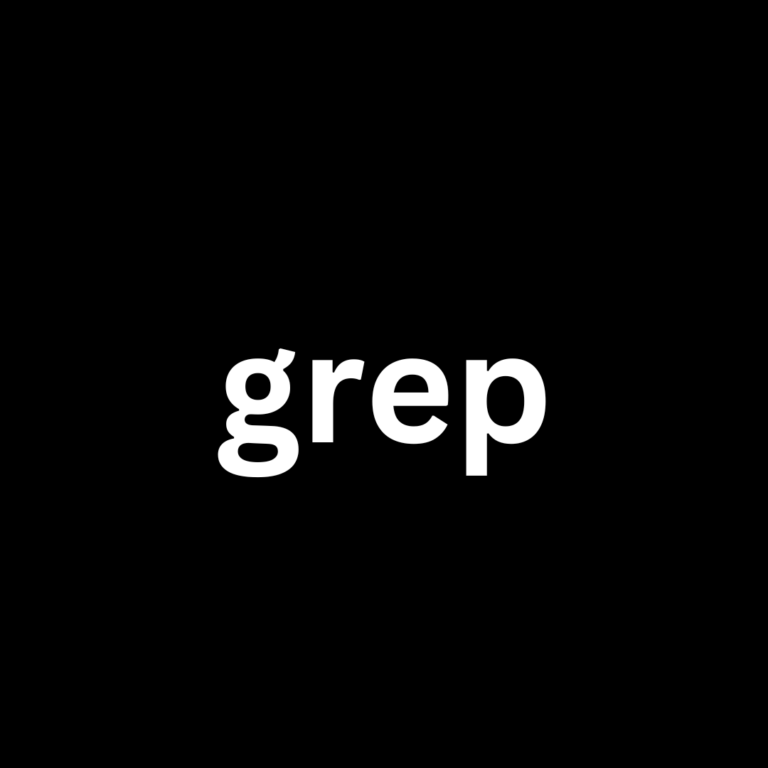Linux and Windows tutorials and guides
What is the touch Command?
The touch command is primarily used in Unix-like operating systems, including kali linux, ubuntu and other linux distros. Its main functions are:
- Creating Empty Files: If a specified file does not exist, the
touchcommand creates a new, empty file. - Updating Timestamps: If the file already exists,
touchupdates its access and modification timestamps to the current time.
Basic Syntax
The syntax for the touch command is straightforward:
touch [options] filename
Common Options
-a: Update the access time only.-m: Update the modification time only.-c: Do not create a new file if it does not exist.-d: Use a specific date and time rather than the current time.
Creating an Empty File
To create a new empty file, simply use:
touch myfile.txt
If myfile.txt does not exist, it will be created. If it does exist, its timestamps will be updated. you can use ls command to check current directory listing to see the newly file created.
Updating Timestamps
To check the timestamps of a file, use the ls -l command:
ls -l myfile.txt
After running the touch command, re-check with ls -l to see the updated timestamps.
Using Options with touch
- Updating Access Time Only:
touch -a myfile.txt
This command will only update the access time of myfile.txt without changing its modification time.
- Setting a Specific Date:
You can set a specific date and time using the -d option:
touch -d "2023-01-01 12:00:00" myfile.txt
This will set both the access and modification times of myfile.txt to January 1, 2023, at noon.
- Creating Multiple Files:
You can also create multiple files at once:
touch file1.txt file2.txt file3.txt
This command will create three empty files in one go.
Practical Use Cases for the touch Command
- Quickly Creating Files for Scripting: When writing scripts, you may need to create placeholder files quickly.
- Managing File Timestamps: Use
touchto reset timestamps for files that require updates, helping in organizing and tracking changes. - Testing and Debugging: While testing applications, you might need to manipulate file timestamps to simulate different scenarios.
Conclusion
The touch command is a simple yet powerful tool in the Linux command line arsenal. Whether you’re creating new files or managing file timestamps, understanding how to use touch effectively can enhance your productivity and streamline your workflow.
By mastering this command, you can ensure that your file management tasks are efficient and that you maintain accurate records of modifications and access times. So, the next time you’re navigating your Linux system, remember the power of the touch command!