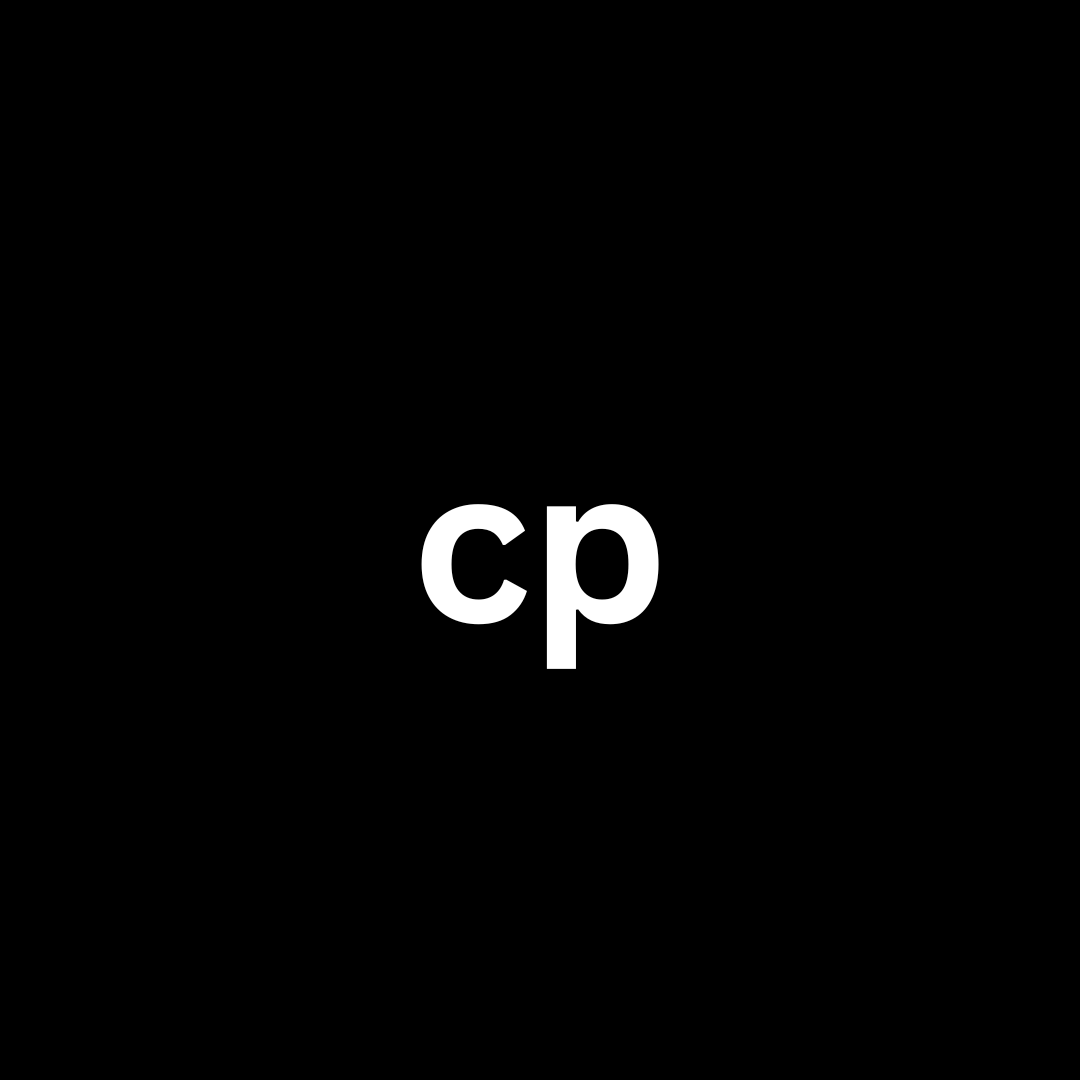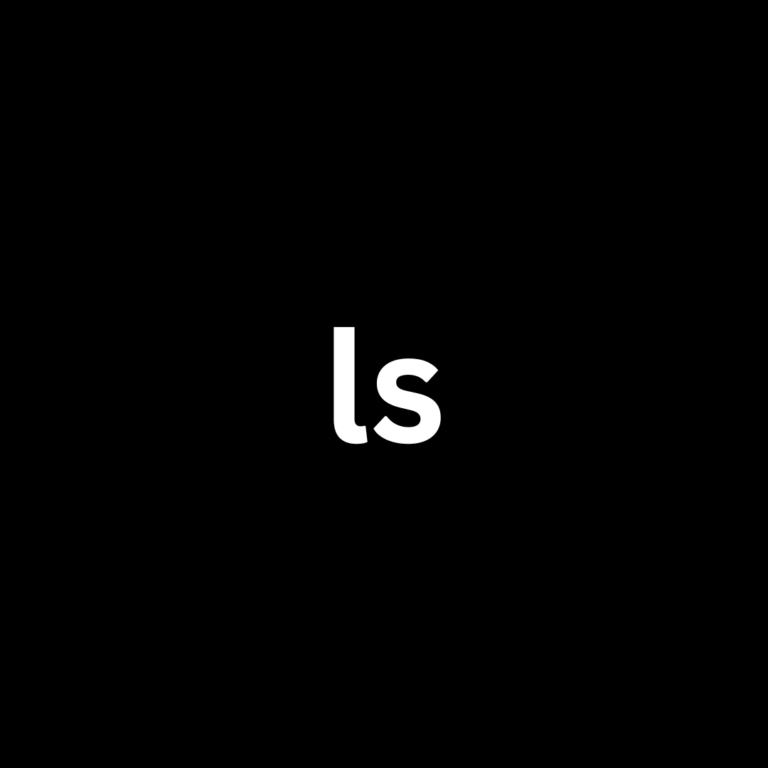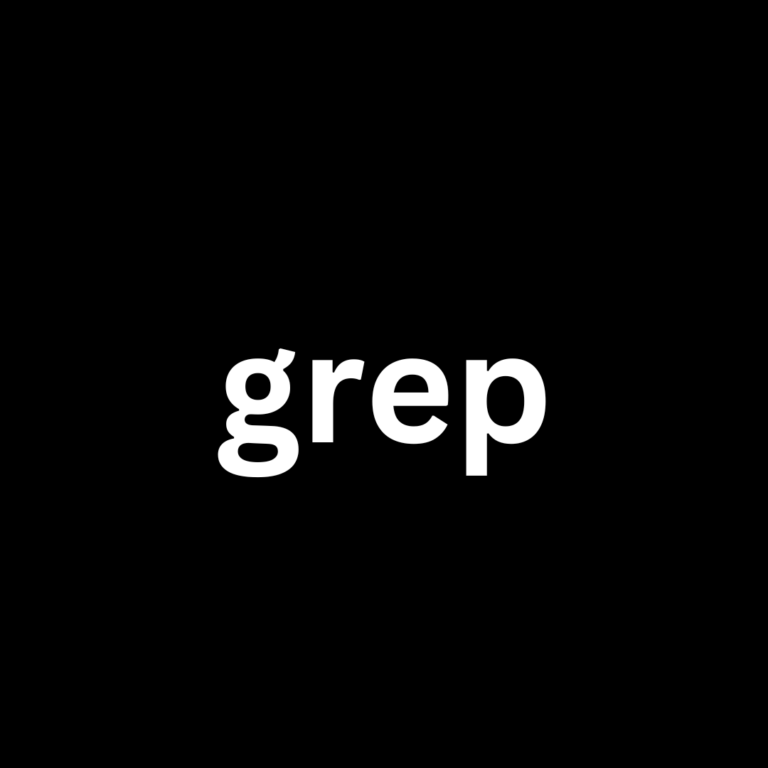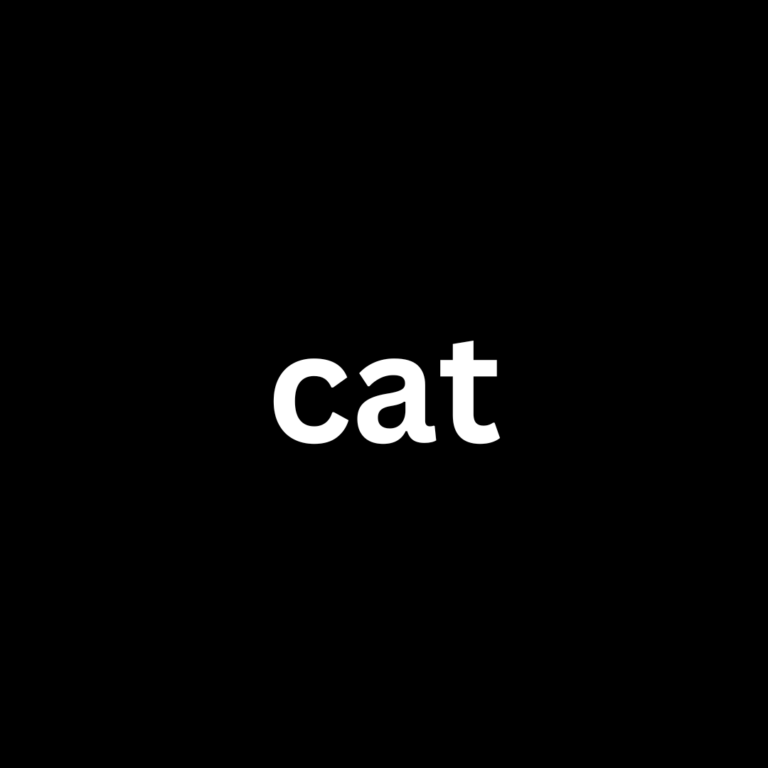Linux and Windows tutorials and guides
The cp command is one of the most fundamental and widely used commands in Kali Linux and other Unix-like operating systems. It stands for “copy” and is used to copy files and directories from one location to another. In this blog post, we’ll explore the functionality of the cp command, its syntax, various options, and practical examples.
Basic Syntax
The basic syntax of the cp command is:
cp [options] source destination- source: The file or directory you want to copy.
- destination: The location where you want to copy the file or directory.
Common Options
The cp command comes with several options that enhance its functionality. Here are some of the most commonly used options:
-ror--recursive: Copy directories recursively. This is necessary when copying directories.-ior--interactive: Prompt before overwriting files.-uor--update: Copy only when the source file is newer than the destination file or if the destination file is missing.-vor--verbose: Display detailed information about the copy process.-aor--archive: Preserve the file attributes and copy directories recursively, which is useful for backups.
Examples
1. Copying a File
To copy a file from one location to another, use the following command:
cp file1.txt /path/to/destination/This command copies file1.txt to the specified destination directory.
2. Copying a Directory
To copy an entire directory and its contents, use the -r option:
cp -r /path/to/source_directory/ /path/to/destination_directory/This command will copy source_directory and all its files and subdirectories to destination_directory.
3. Using the Interactive Option
If you want to be prompted before overwriting a file, use the -i option:
cp -i file1.txt /path/to/destination/If file1.txt already exists in the destination, you will receive a prompt asking if you want to overwrite it.
4. Copying with Verbose Output
To see what the cp command is doing in real-time, use the -v option:
cp -v file1.txt /path/to/destination/This will display a message indicating that the file has been copied.
5. Updating Files
To copy files only when the source file is newer, use the -u option:
cp -u file1.txt /path/to/destination/This is useful for keeping backup files up to date without copying unchanged files.
6. Archiving Files
To preserve file attributes while copying, use the -a option:
cp -a /path/to/source_directory/ /path/to/destination_directory/This command will copy the directory and maintain its original attributes, such as timestamps and permissions.
Conclusion
The cp command is an essential tool in Kali Linux for copying files and directories. By understanding its syntax and options, you can manage your files more efficiently and perform tasks such as backups, file organization, and system maintenance. Whether you’re a beginner or an experienced user, mastering the cp command is crucial for effective command-line usage.